
Amplify the Power of ChatGPT with Plugins
The ability to add plugins into ChatGPT opens a world of possibilities for marketers and content creators. These plugins supercharge the tool, enabling rapid content generation, audience analysis, SEO, and streamlined social media management. Imagine crafting engaging blog drafts, gauging audience sentiments, or even brainstorming campaign ideas, all within the same platform. For today's digital professionals, this means a more efficient workflow, richer insights, and a competitive edge in the content-driven marketplace.
1. Get Started with ChatGPT Premium
To use ChatGPT plugins, you need a ChatGPT Plus subscription at $20/month. Log into your free ChatGPT account, or create one, and go to the menu at the bottom left. Click "Upgrade to Plus" and in the pop-up, choose "Upgrade Plan" for the latest version, ChatGPT-4. Finish the checkout steps.
2. Check Out Your Existing Plugin Collection
After activating ChatGPT Plus, go back to the ChatGPT chat screen. Click on "GPT-4" at the top and select "Plugins (Beta)" from the dropdown menu.
3. Explore the Plugin Marketplace
Navigate to the Plugin Store by selecting the "No plugins enabled" option, followed by clicking the "Plugin store" button.
4. Add New Plugins to Your Toolkit
In the Plugin store window, plugins are sorted in various categories. Select "Popular" for trending plugins, "New" for latest additions, or "All" to view every option. To add a plugin, click "Install" beside its name. Your installed plugins will be categorized under "Installed".
5. Activate Your Chosen Plugins
Close the store after downloading plugins. On the chat screen, click the icon row to see your installed plugins. In the dropdown, select the desired plugins. Note: You can enable a maximum of three plugins simultaneously, but you can switch them as needed.
6. Dive into a Plugin's Functionality
To engage with an active plugin, pose a relevant question or request. Based on the plugin's function, ChatGPT will provide appropriate answers or suggestions. The name of the plugin used will be displayed in the response.
7: Summon a Specific Plugin by its Name
Usually, but not always, ChatGPT will automatically use one of the selected plugins based on your input. To target a specific plugin in your inquiry, just use its name. For instance, if you have questions on general knowledge or news, specify "Wikipedia" in your request for up-to-date answers. If you need quick PowerPoint presentations, mention "Smart Slides" and provide your requirements. ChatGPT will show the plugin's name in its response for clarity.
Tip to Avoid Confusion When Stating with ChatGPT Plugins
You can only see the specific options selected for each particular chat. For example, if you are only using ChatGPT4 in a particular chat, you won't see or be able to access the plugins. If in another chat you have selected an Amazon and a YouTube plugin, you won't be able to see any of your plugins (or the link to the plugin store) or change to any other options or plugins.
If you want to check things out or use other plugins, it is probably best to start a new chat.
Your Results with ChatGPT Plugins May Vary
Just because a plugin exists, doesn't necessarily mean it is your best option. For example, there is a plugin for Google Maps, which can be very helpful when creating local content. However, it may be better and easier to just use Google Maps itself instead of the Maps plugin. Do a little experimenting with all your options to give you the best possible work-flow
Mix and Match Plugins
Remembering that you can only use up to 3 plugins at the same time in any given chat, think about combos that work well together. ReviewReader lets you enter a product name or a URL to an Amazon product page and will give you a summary of the reviews for this product. Maybe use this plugin along with SEO Assistant to help improve the SEO of your review page.
This video demonstrates a very potent combo of the Wikipedia, CapCut and Canva plugins for ChatGPT to create videos:
Here's a direct link to the plugin video so you can grab the prompts used in the video description. The video also details other potent uses of ChatGPT that are worth watching
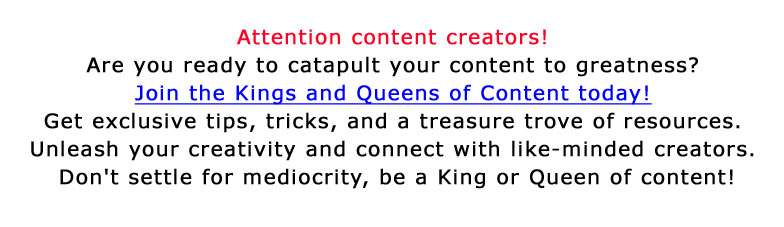
More Resources:
Pheeds ForumFree Public Silos:
Content Silo
Prompt Silo
SEO Silo
Tool Silo

Be a genius too. Get your VIP access to the Kings & Queens of Content. Click and see for yourself.
More Helpful Marketing Articles
✸Best Deal: SEO Writing AI Tool for Web Content
✸Why Divi from Elegant Themes Can Make You More Money Than Elemenator.
✸ Using Free seo tools and AI for content
✸ I Asked ChatGPT How to Use It to Write Articles
✸ How to Find Keyword Domain Names with Free Tools and AI
✸ Improving Affiliate Marketing with AI Prompts
✸ Amplify the Power of ChatGPT with Plugins
✸ PLR Content Hacks: How to Customize and Repurpose PLR Content with ChatGPT
✸ How, When and Why You Should Optimize for Adsense and Not Google to Make More Money